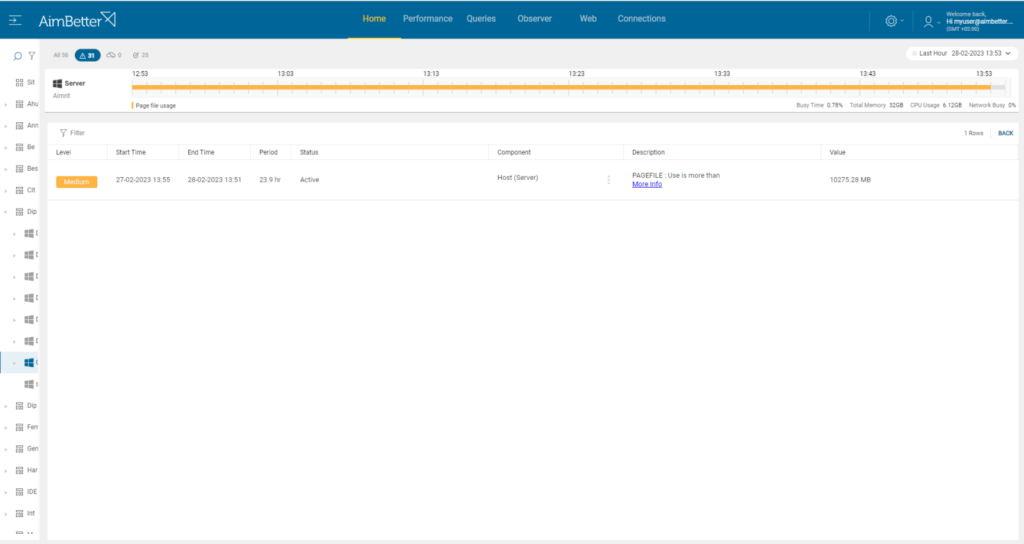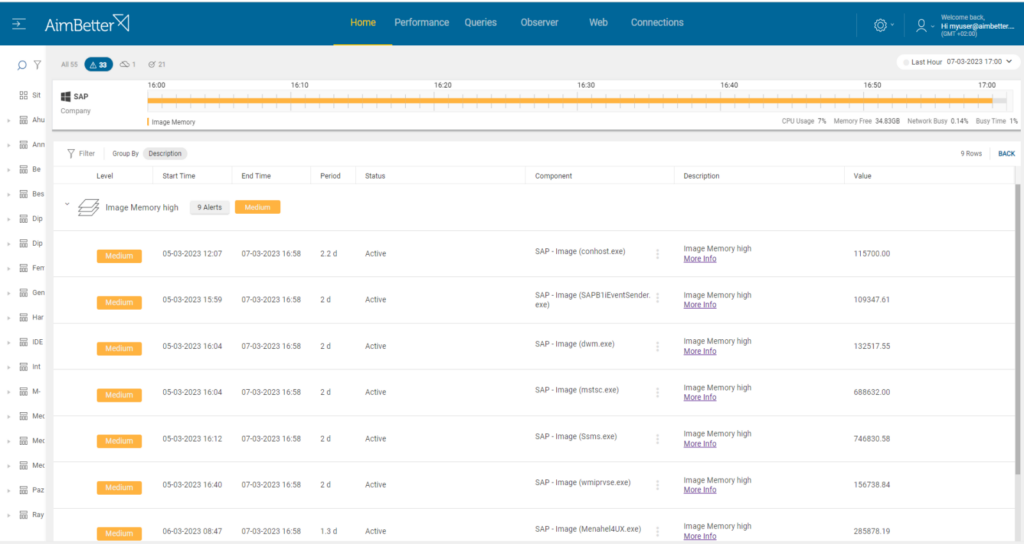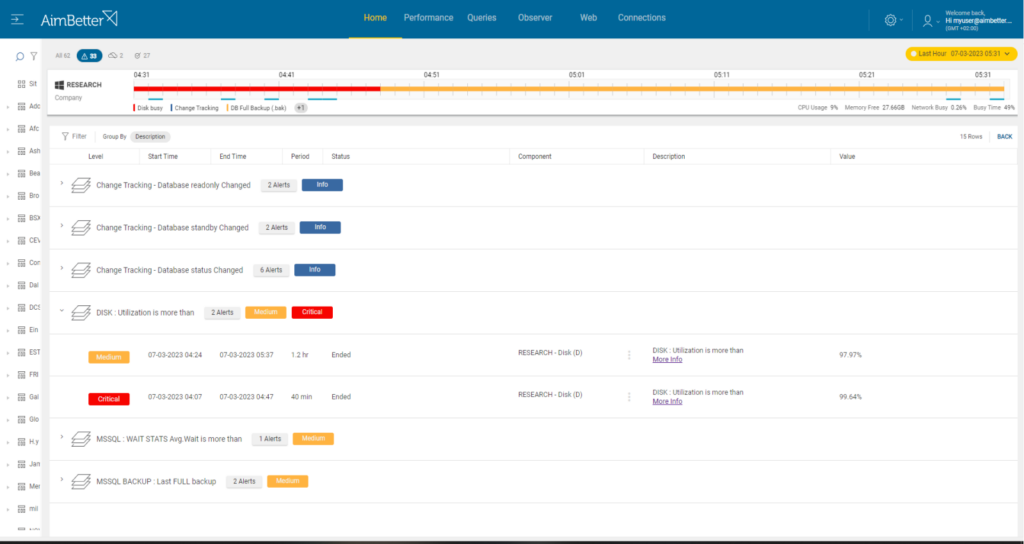This metric gives the amount of Page file usage, whether set manually or automatically. Virtual memory increases the amount of memory available to applications running on a computer by creating a page file. The paging file acts as an additional extension of the server’s physical memory (RAM) when there is a need for additional memory and is located in the Computer storage (Disk).
Once the page file is high, the Operating System has to continuously swap data between RAM and the page file, which can cause significant delays in processing.
Each server has some allocated paging, which is the physical size currently assigned to Pagefile (virtual memory) on the (Disk) storage space. Therefore, the page file is limited to the disk available space.
Find out how you can save hours of work when investigating the root cause of this issue.
Symptoms:
Page file usage is higher than usual, along with low free RAM. All host functions are running slower than usual.
Impact: High
High page file usage can impact the server’s performance. Applications might be running slower, and load times might be longer.
Expected behavior :
There is no standard metric for Page file usage. Based on the experience of our Expert Support team, less than 5 GB of Page file usage would be better for performance.
Consider adding memory while investigating the root cause to allow the server to run smoothly.
The best practice is trying to use RAM memory over Page files. Page file processing may take longer since CPU processors work better with RAM memory which is based on disk I/O and free space.
Possible causes:
1- Insufficient memory on the server. Priority: High
We recommend reading our article regarding low available memory.
2- Many programs running simultaneously Priority: Medium
Running many applications on the same server can put a strain on the RAM, which may cause more page file usage than usual.
Problem Identification:
Identify which applications are running currently on the server and which of them consume high page file usage, as a single process or as several processes from the same application.
- Use task manager and resource monitor to check which applications use more memory and more page files. It might be hard to track, and you can’t guarantee a precise result since you depend on live data without any history.
- Consider upgrading your RAM to improve performance. This is an expensive solution and must be the last choice after verifying the real need for it.
You get immediately notified with our solution about high page file usage in your server.
It’s then very easy to sort the processes that cause high page file usage and get to the root cause of this issue.
Recommended action:
Possible short-term action – add RAM.
Close unnecessary applications that are not actively used at the moment.
Allocate the page file path to a different disk and increase the allocated memory to the paging file.
3- Memory allocation of programs running in the server Priority: Medium
When a program runs on a server, the Operating system allocates memory to it for storing program data and instructions. Each program has a different memory requirement. If the program requires more memory than is available in physical RAM, the Operating system may use a page file to store some of the program’s memory on the hard drive.
Problem identification:
Identify which applications are currently running on the server and which demand high RAM usage.
- Use the Task manager and resource monitor to check which applications use more memory and more page files.
- Once identifying which applications are consuming more RAM memory than others, consult with the application provider if the consumption makes sense.
- Try to identify which applications are only RAM usage-based, not using page file usage once the memory available is low, while other applications tend to use page files more, consuming less memory in total (both physical and virtual).
With our solution, specific notifications are sent for single processes consuming high OS resources.
It’s easy to follow up over time since all data is available in graphs, saved for at least 30 days.
Recommended action:
Separate the applications consuming most of the memory to a different allocated server if possible.
Consult with the application provider if there is a way to decrease the current memory consumption of the application.
Follow up if the Page file usage decreases.
Possible causes for Slow performance during high Page file usage:
Allocated paging to disk and disk I/O utilization is limited
In most cases, Page file allocation has a maximum limit based on the disk space. There might be cases when the disk read and write abilities are good, but when it’s overloaded, it might cause bad performance. This is one of the reasons why avoiding Page files is recommended since it depends on the disk’s current utilization status.
Problem identification:
Check the maximum Page file allocation and identify bad performance in cases of high page file usage, including high disk utilization of the allocation disk.
- Open the Control Panel, select System and Security, then click on System. On the System window, click on Advanced system settings on the left-hand side. In the Performance Options window, click on the Advanced tab. Under the Virtual Memory section, you will see the current page file size and location.
- Use resource monitor or other system tools in order to identify high disk utilization when page file usage is high.
- Use tracking tools in order to investigate current performance, check OS resources using the task manager, and use tracking tools in order to follow queries performance. This task might be complicated.
Page file settings are easily found in our system.
If there was high disk utilization, a notification is immediately sent regarding this issue and you can easily analyze the disk performance over time by clicking on the disk graphs available.
Recommended action:
Increase the maximum allocation of Page files if possible.
If needed, upgrade hardware for better disk performance, and consider changing the paging file path to another disk.