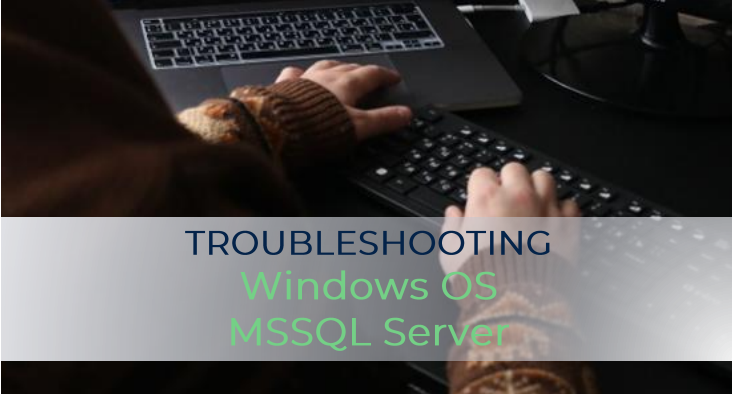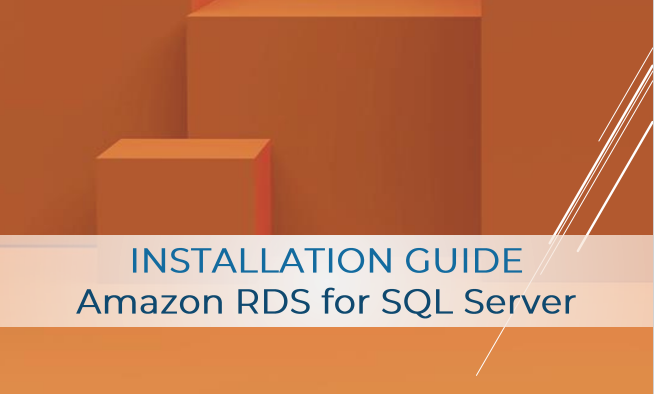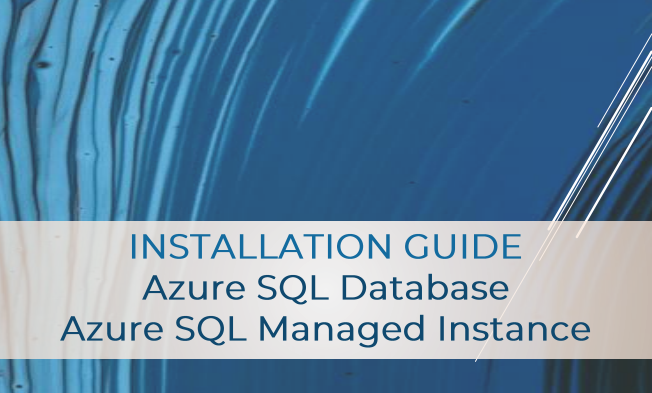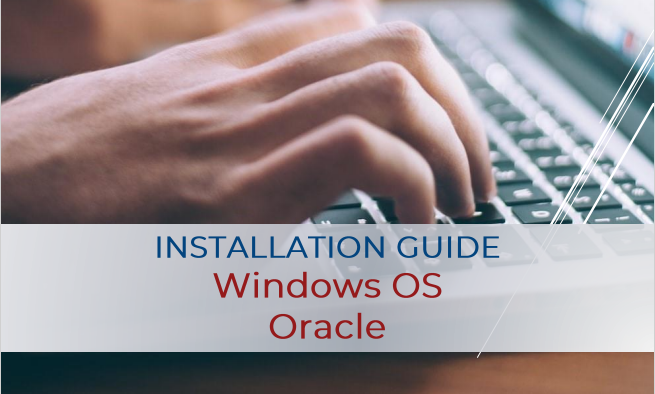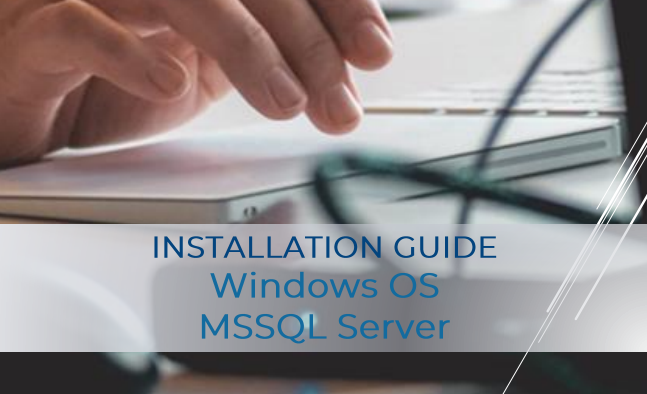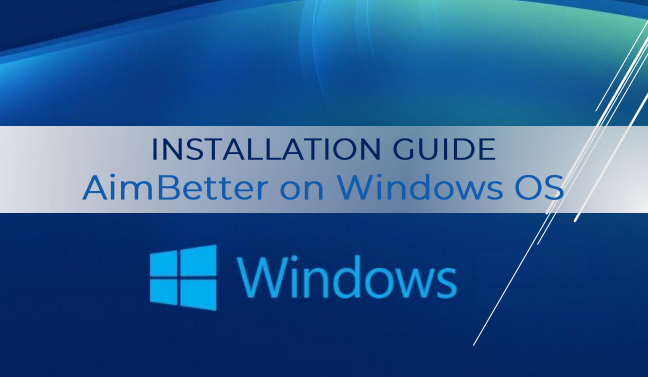In some cases, a registry setting in Windows Server may be affecting how Windows Management Instrumentation (WMI) is working. Please follow these steps to check the setting on all computers which are being monitored (both SQL Servers and Windows servers), as well as on the server which is running the AimBetter agent.
- 1. Start Windows Regedit utility – click on Start > Run > Regedit
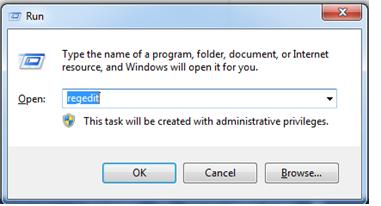
- Go the following registry key: HKEY_LOCAL_MACHINE\SYSTEM\CurrentControlSet\Services
- Navigate to PerfProc\Performance
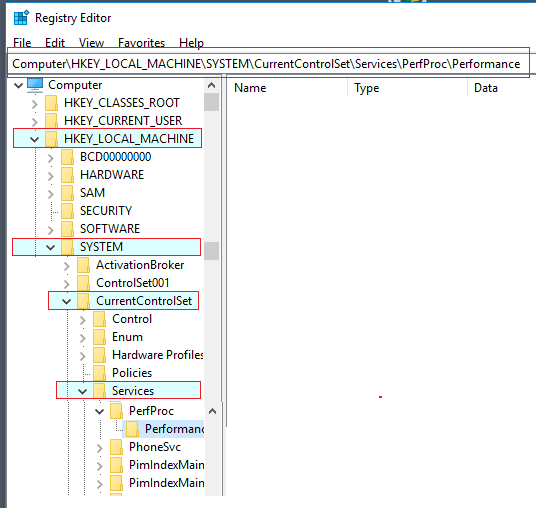
- Search for Disable Performance Counters
Note: Create a backup of the entry and contact your system administrator before making changes to the registry. - Make sure that the value is not 1. You should change the value to 0 if not already set.
- Restart the Windows Management Instrumentation service.